Posts Tagged ‘Texture’
Unity: Animated texture from image sequence – Part 1
Posted by Dimitri | Filed under Programming
This is the first tutorial of a series that explains how to create an animated texture from a sequence of images in the Unity engine. Before going into details on the script or the requirements necessary in order to make the animation work, please bear in mind that there are other alternatives available which will achieve the same results. For any animation with a small number of frames and/or small frame sizes, it’s recommended to join then into a single sprite sheet image and use this script. For video playback, please use the MovieTexture (only available at Unity Pro). However, if the animation doesn’t fit a 4096×4096 px image file, the script in this tutorial might be the solution.
Unity: How to playback fullscreen videos using the GL class
Posted by Dimitri | Filed under Programming
This Unity programming tutorial explains how to use the immediate mode rendering available at the GL class for the playback of video files. There is already another post here on 41 Post that shows how to do the same thing using GUITexture component. However, in this tutorial, a quad is going to be rendered and the video will be played at its texture.
Not only the steps required for achieving fullscreen video playback are going to be explained, but how to properly scale the video based on the screen dimensions is also featured in this post. Warning: this tutorial works only with Unity Pro because the free version doesn’t support video decoding. This post has been created and tested in Unity version 3.4. At the end of the post, a Unity project featuring all the code explained here is available for download both in C# and JavaScript.
Unity: How to create a speech balloon
Posted by Dimitri | Filed under Programming
This Unity tutorial explains how to create a speech balloon, like the ones featured on comic books, in Unity3D. For any game, objects move around the screen, and in order to make the speech bubbles work, they have to follow the movement of these objects. However, the balloon can’t be translated in the 3D space, or else it will look like a regular billboard sign over the character’s head. So, it has to follow the character on the two dimensional screen space. The elongated edge of the balloon must also follow the character’s movement, stretching and shrinking accordingly.
To solve these two issues, a script is necessary, which will treat the round part and the triangular tip of the balloon separately.
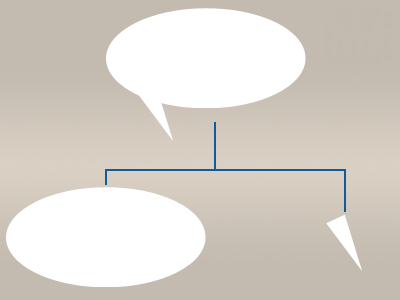
The script will create a speech balloon by rendering these two parts separately. They must have the same color to create the illusion that it's a single element.
Unity: Creating a texture from a XML file
Posted by Dimitri | Filed under Programming
This Unity3D programming tutorial explains how to read a XML file from the Resources folder and use the pixel color data defined there to create a Texture2D object. Basically, it’s the same as creating a texture from an array, but this array will be obtained from a XML file, instead of being defined in the script.
Since even a small image uses a large amount of tags on the XML file, an example project is available for download at the end of the post. This sample project has a XML file with 4096 items, that creates a 64×64 texture.
Unity3D: Using textures larger than 4096×4096
Posted by Dimitri | Filed under Featured, Programming
This post explains how to assign images larger than 4096×4096 px as textures in Unity. This image size is the maximum supported dimension for a texture in that game engine, however Unity allows us to write our own custom shaders that can use four images as textures, instead of just one.
Therefore, this post shows how to create a simple diffuse shader that takes four images to compose a single texture. That way, a 8192×8192 image can be used as a texture by breaking it into four 4096×4096 pieces, thus respecting the engine’s image size limit.




